What are the system requirements to access Inspark content?
Keep your computer updated for a better your experience with Inspark Smart Courses.
Please make sure your computer meets the requirements below, especially the browser settings. Also, use the most robust and stable internet connection you can.
|
Minimum Operating System Requirements: Processor |
Intel Corei3 Processor or greater |
|
Memory |
4GB of RAM or greater |
|
Video Card |
Graphics card that supports WebGL |
|
Operating System |
Windows 8 or higher, OS X 10.6 or higher. Smart phones and Tablets (iOS/Android) NOT supported. |
|
Internet Browser |
Mozilla Firefox (primary), Google Chrome |
Minimum Internet Browser Requirements:
|
Minimum Internet Browser Requirements: Internet Browser |
Most updated version of Mozilla Firefox (recommended), Microsoft Edge, Google Chrome. |
To download the latest versions of these browsers, visit their websites:
Enable WebGl in Your Browser
Certain Inspark Smart Courses such as BioBeyond use WebGl. WebGL is a technology that allows you to view things real-time in 3D. Firefox and Google Chrome supports WebGL, but if you have difficulty, check to see that you are running the newest versions your browser.
You can check WebGl is enabled in your browser by going here.
If you are still having trouble, please follow the steps below to ensure that "Use hardware acceleration when available" is enabled in your browser settings.
Enabling Hardware Acceleration in Firefox
- Click the menu button
 and select Preferences.
and select Preferences. - Select the General panel.
- Under Performance, uncheck Use recommended performance settings. Additional settings will be displayed.
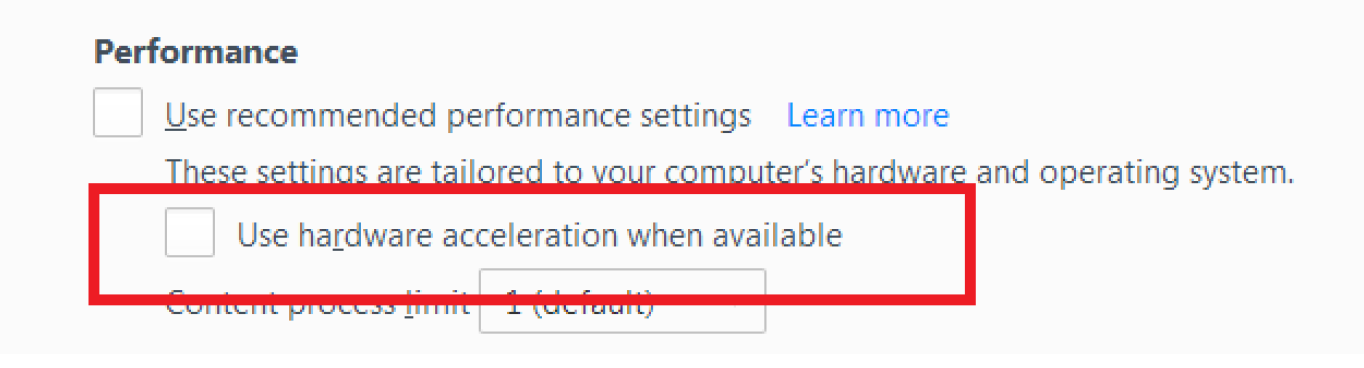
- Check "Use hardware acceleration" when available.
- Click the Firefox menu at the top of the screen and select Quit Firefox.
- Start Firefox the way you normally do.
If the troubleshooting steps don’t help, the next best thing is to go to a different internet source or a different computer if possible.
Enabling Hardware Acceleration in Chrome
Follow the steps below to ensure that Use hardware acceleration when available is enabled in your Chrome settings.
- Go to chrome://settings.
- At the bottom of the page, click Show advanced settings…
- Under System, make sure the box next to Use hardware acceleration when available is checked. If it isn’t, check it now.
- Attempt to load the page again.
Can I complete lessons on my phone or tablet/iPad?
No, BioBeyond does not support tablets, smartphones, or other touchscreen devices. While there are some lessons that are compatible there are some experiences that are not–you will need access to a laptop or desktop computer.
Internet connection and memory
Some lessons in BioBeyond units like Unit 4: Time Traveler’s Guide to Life on Earth, and Unit 5: Into the Cell are graphically intensive. Generally, the higher your bandwidth the faster lessons will load in BioBeyond. If lessons are taking longer to load or fail to load altogether, follow these troubleshooting steps to improve your connection.