Helpful information and troubleshooting tips on the lessons: A Course Like No Other, Scientific Reasoning, Scientific Tools, Graphing Skills, Scientific Skills
Unit 1 Course Overview:
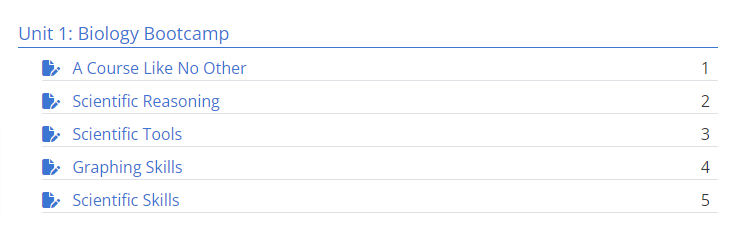
Scoring:
The total number of points you can earn for Unit 1: Biology Bootcamp is 752. To see a lesson by lesson breakdown see the table below:

Lessons Description:
A Course Like No Other
The goal of this lesson is to learn how to navigate BioBeyond and understand how lessons are scored.
Scientific Reasoning
This lesson teaches you how to harness your observational skills and practice the scientific method. You will realize that your own subjectivity and bias influences what you observe and how you interpret data. You will learn what makes a good hypothesis.
Scientific Tools
In this lesson, you’ll explore the power and limitations of the tools that scientists use to make their observations and gather data.
Graphing Skills
The goal of this lesson is to help you read, interpret and plot graphs. The plotter widget featured below will help familiarize you with graphs through direct interaction.
Scientific Skills
The goal of this lesson is to apply what you have learned in Scientific Reasoning, Scientific Tools, and Graphing Skills to gather and analyze data pertaining to a student and produce a conclusion.
Troubleshooting:
How do I zoom in and out of the graph?
Many students don’t realize that they can drag the screen to reach numbers beyond -10 and 10. You can use your laptop trackpad or computer mouse scroll-wheel. You can use your mouse wheel or touchpad scroll gesture to zoom in and out on the graph. Using this graph tool without a trackpad or scroll wheel may be difficult, so try to work on this section from a device that has either or both of those available.
How do I move around the graph?
Another way you can interact with the plotter widget is to click and drag the plot around. Be sure to hold the click, otherwise you’ll plot a point.
Click and drag the plot window, then press Next to continue.
How do I move a point on the graph?
Once a point is plotted, you can click and hold on to it to see its coordinates, and then while holding it you can drag it to another position.
To continue, drag the point shown to the coordinates (0,0) then click Next.
How do I delete a point from the graph?
To delete a point, double click on the point. You will see a little box pop up by the point that says Delete Point.

