How do I navigate the Inspark OER Canvas Demo?
What you should do after you've been invited to the Inspark OER Demo in ASU's Canvas.
Sign-up to request a demo today and experience the lessons as an instructor and preview as a student. After you request a demo, you will receive e-mail instructions from our team with instructions.
Note: Though the demo is on Canvas, the Inspark OER suite can be integrated with any LMS.
Instructions for demo access:
1. Open the Course Invitation email and click Get Started. If you see the Canvas Welcome Aboard! below then click on Create My Account. Do not click I Have a Canvas Account.
2. If you don't see the above, then click Accept in the Canvas Demo. Then select Login with my ASU CareerCatalyst Account and enter your email and password. If you don't know your password then click Forgot Password?. Use the email address that you received the Course Invitation with.
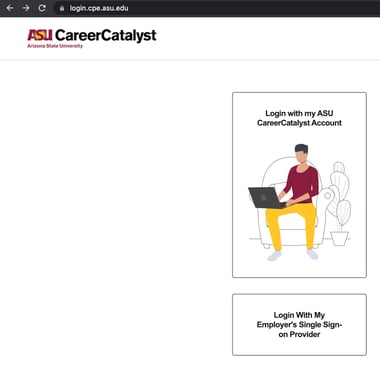
3. Click on Modules and then click on the offering and open it in a new tab.
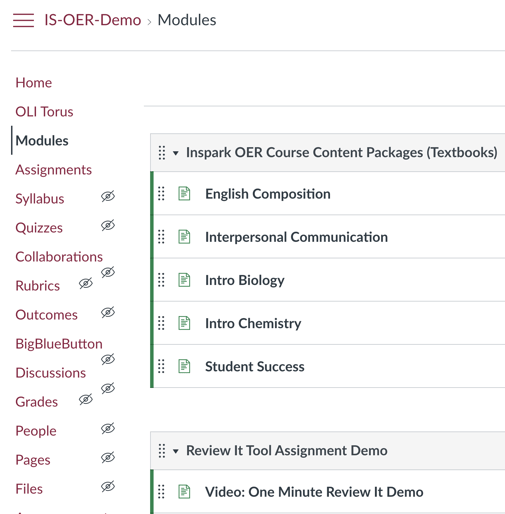
4. By default, you are in the instructor view. Explore the tool demos as an instructor.
5. To explore as a student, click on Student View (top right).
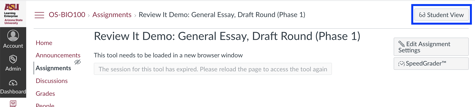
To return to instructor view, select Leave Student View (bottom right).

6. To explore our Course Content Packages, click on Modules and select the course you want to review.
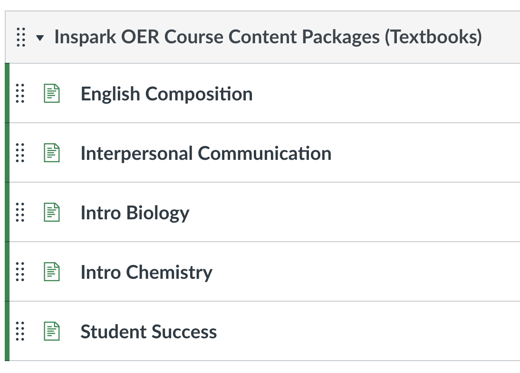
7. To explore our OER Tools, click on Modules and select the Tool you want to review.